What tools and resources can help with proofreading?
- Claudia

- May 1, 2024
- 5 min read
Updated: Jul 14
To answer what tools you need for proofreading, I'll explain what proofreading is. A proof copy is the final version of a text. The text has probably been edited a few times and has then been formatted. When an author is happy with their proof copy, a proofread is needed to do a final check for, among other things, spelling, grammar, and formatting errors.
When you break it down, proofreading doesn't sound like a difficult job. I mean, can't anyone find a spelling mistake? Sure. Most people will spot a number of spelling mistakes. But unfortunately, there's more to it than a quick read-through and a spell-check. A professional editor knows most of the rules (no one knows them all by heart) and has reference books for those rules they're not one hundred per cent sure of.
So, what tools can you use?
If your text does not require a professional proofreader, there are some things you can use to make it easier for you to spot those easy-to-miss errors. Here's a list of easy-to-access proofreading/editing tools and resources that can help you with proofreading your texts.
Word's Editor or Your Word Processor's Spelling and Grammar Checker Function
This is often the first step people take when checking a text. Your word processor will be able to remove most spelling and grammar errors. Be advised, however, that it doesn't spot everything, and it's not always right. So, don't blindly accept all changes it recommends. For example, recently, I came across a recommendation while writing in UK English with Word set to UK to change specialising to specializing. While specializing is not wrong, I was surprised it flagged it as I was writing everything with -ise endings as per the preferred UK style.

Find and Replace
Most word processors have this option, and it's an excellent tool for checking for consistency in capitalisation and spelling, as you will get a list of the word you're looking for, which makes it easier to spot a mistake. You will have to look for character and brand names actively (I recommend making a style sheet when you're writing/proofreading to keep track of these) and often misspelt words because your word processor will not flag these inconsistencies with the inbuilt spelling and grammar checker.


Macros
'A macro is a series of commands and instructions that you group together as a single command to accomplish a task automatically.' (Source: Microsoft) Macros can be a great tool when you know how to use them. There is a fantastic set of editing macros out there that you can download for free, or you can make your own. I've never tried making my own, so I can't help you there. However, I will show you how it works.
I have run ProperNounAlyse on a text: the macro checks for proper nouns and creates two reports, Proper Noun Queries and Proper Noun List. The first shows nouns that are similar so you can ensure consistency in writing. The second shows all the nouns in your document and how many there are of each.
If your character's name is Cheryll, this macro will show you whether it is written correctly throughout your manuscript.
It may say:
Cheryll 15
Cheryl 2
You can use Find and Replace to fix any errors on your macro reports.
PerfectIt
As an editor, I love PerfectIt. It's a subscription-based program (not an Artificial-Intelligence (AI) program) that runs multiple macros on your text through a Word add-in, so you don't have to choose which macro to use and switch between different reports. PerfectIt shows you differences in spelling, hyphenation, and so much more and lets you decide which one you prefer. It then changes the text with one mouse click so you don't have to scroll from page to page or use the Find and Replace function.
At the time of writing, PerfectIt offers a free 7-day trial period. If you're done writing and your text is ready to edit, I recommend signing up for the free trial. It can come in handy.
Note: PerfectIt has an extra function on Microsoft computers (PerfectIt 5) compared to Apple computers (PerfectIt Cloud). I believe they are working on their cloud program so that Apple users can also use the style sheet option. Intelligent Editing says, 'In the long term, our goal is that the two products will become more and more alike.' I use PerfectIt on my MacBook, and even without the style sheet option, it's still worth the money.
Intelligent Editing has just launched a new program called Draftsmith. It is AI-based and meant to 'simplify and clarify your content' (Draftsmith). It is a subscription-based program that may be useful for editing.
Grammarly
Grammarly is a well-known online AI-based spelling and grammar checker. You can copy your text and check it on their website, or you can use their Word add-in, web browser extension, or smartphone/tablet keyboard.
Grammarly offers a free and a subscription-based version. The free version provides you with a spelling and grammar check, where the subscription-based version includes extra options, such as a clarity check, which offers alternative sentences for enhanced clarity.
You can get a free month of Grammarly Premium by using this referral link.

ProWritingAid
I have come across a lot of authors who prefer to check their manuscripts with ProWritingAid. It is an online AI-based spelling and grammar checker that also offers clarity enhancing and alternative word choices. You can copy your text and check it on their website or use their Word add-in or web browser extension.
ProWritingAid offers a free and a subscription-based version. You can find what's included in each plan below.

Note:
I have tried both Grammarly and ProWritingAid on something I wrote, and I don't know if one is better than the other. I think it comes down to personal preference. ProWritingAid's free version has a few extra features compared with Grammarly's. I would try them both and see which one you prefer.
Please bear in mind that most online grammar and spelling checkers are AI-based and may tell you something is wrong when it isn't. Don't blindly accept all recommendations; after all, it is still a program, which – great as some may be – doesn't understand context, dialect, etc.
I hope this post was helpful. If you have questions or think I didn't address something you feel should be addressed, do leave a comment. Happy proofreading.
If you would like a beta reading, copyediting, proofreading, or formatting quote, feel free to send me a request via my online contact form or send me an email: info@ready2publish.co.uk.

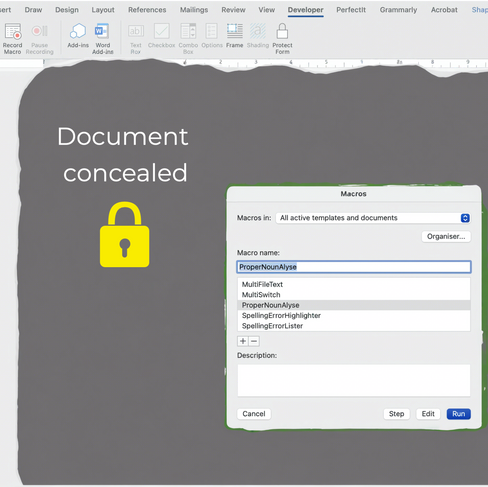





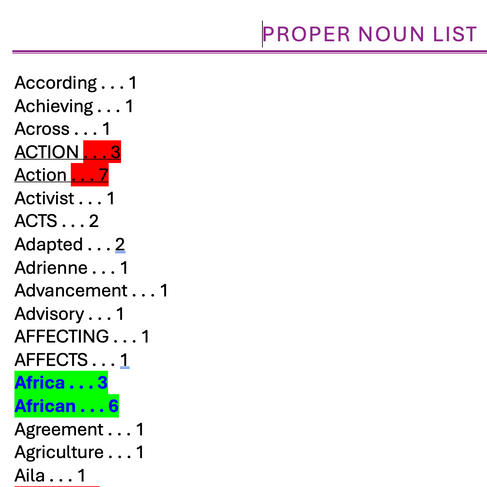

















Comments