The 4 best writing programs for authors.
- Claudia

- Jan 10, 2023
- 11 min read
Updated: Feb 3
This post has been updated in February 2024 to include Reedsy Editor.
This post has been updated February 2025 to make changes to Papyrus Author.
It can be difficult for an aspiring author to find the right writing program. Many start writing in Microsoft Word, get lost in the research jungle and end up wishing for a program with more features, a program designed with writers in mind. Well, you're in luck because there is not just one but four brilliant writing tools that you can use to create your next masterpiece.
I wanted to compile a list of features and pricing so that you can find the right program for you. These programs' features are not that different from each other, but how these programs look and work, and most importantly, their pricing structures ARE very different. So, have a good look before making a decision. Also, there are two free programs and two programs with a free trial period available, so if you want, you can try all four and decide which one you like best.
Because I was curious to see what other writers preferred, I put a poll* on LinkedIn and Twitter. I asked my fellow bibliophiles and wordsmiths to choose between Papyrus Author, Livingwriter, and Scrivener, and interestingly, Scrivener came out on top. I must say, there were a lot of people who had not heard of the other two – so this result is not an indication of the quality of the other two programs, but most likely due to the companies' marketing efforts.
*These polls were done before the February 2024 update, when there were only three programs included.
Papyrus Author 12
The free beta version of Papyrus Author that this part is based on is not available anymore as of 12 February 2025. Instead, they upgraded their writing and formatting program significantly and are offering a one-time payment. I have not updated the text and images below for Papyrus 12 as it's not available yet.
Pricing: $349
Website: https://www.papyrusauthor.com
This program has everything you need to create the amazing manuscript you know you have in you. The feature I noticed first when browsing the web was character recognition, followed by Papyrus' timeline and mindmap features. The days of having post-it notes everywhere and losing track of character characteristics are over!
I downloaded the program to see what it looked like, and I'm happy to report that it is pretty user-friendly. It does take some getting used to, but once you know which buttons do what, you'll be writing quality content in no time. In my test document, I added a character to my database;

I called her Magnolia. I added the character to the database after writing the name down to see how and if the character recognition feature worked. And it did! When you hover over the character's name, all the details you put appear. You can find the character database in your navigator for easy access.

I also had a play with adding a new chapter and using the 'event'
button to keep track of important, you guessed, events. As soon as you add an event, it keeps track of it by putting it in the navigator. Depending on the importance of the event to your story, you can add extra information, such as whether it is a 'key event', if it started from the beginning of the chapter or the beginning of the scene, and which story thread it belongs to. You can always access your research and notes to remind yourself of what happened, when it happened, and how your character dealt with it.
Some images of Papyrus Author: the program and its features.
What is the difference between Papyrus Author and Papyrus Author+?
The Author+ option is aimed at those writers that need "extras". As the standard version of Papyrus Author already has everything a writer needs, the "plus" really refers to unlimited pinboards, unlimited story elements, extra backgrounds, and readability analysis that work for an unlimited amount of pages instead of the 12 pages that are included in the standard version.
As you can see, Papyrus Author does not ask you to pay anything upfront, only when you NEED the extra analyses and pinboards. I found this in the FAQ section:

I think Papyrus Author is a great tool. You can use it from start to finish. The program is easy to navigate (even without going through the tutorials) and lets you publish your manuscript in PDF, ePub, Mobi, or Editor-Friendly Pages.
There is much more information on their website and in their FAQ section. Just download the program, have a play, and decide for yourself. After all, it's free! You've got nothing to lose.
Scrivener
Pricing: £55 (full PC version) or £22.99 (iOS)
Full version download
"Scrivener is aimed at writers of all stripes—novelists, journalists, academics, screenwriters, playwrights—who need to structure a long piece of text. It’s a ring-binder, a scrapbook, a corkboard, an outliner and a text editor that's tailor-made for growing a manuscript." (Scrivener App tutorial)
I downloaded Scrivener to see what it looks like and how it works. You can try it out for free, for one week, before you have to purchase a licensing key. After purchasing it, you do not need to buy a new licensing key unless you want to upgrade to the latest version.
When you open the app, it asks you whether you want to dive right in or whether you want to browse the tutorial. It shows you all the steps to take and the buttons to push to use it to its full potential. At first sight, the app looks very sleek and professional, and the navigation pane is easily accessible and shows everything you need – from your background research to your character information.
I didn't go through the whole tutorial as I wanted to see if, when you're having a play-around, the program made sense. I will have to say, No. Not quite. If you're planning on using this program, I recommend going through the full tutorial.
I created a new project by clicking "fiction novel". The first thing you notice is that you don't have the standard setup of a single document in which you write. Instead, you have folders that work as chapters and "cards" that work as scenes in your chapter. You can see an example of these scenes (with synopsis) in the screenshot, "Chapter and Scenes". When you click on a card, you can write your text on a blank piece of paper. Formatting options are included, and the program converts your text into a fully formatted book when you're ready.

I started writing about Magnolia, the test character I created previously, to see how the character feature works in Scrivener. Nothing gets highlighted when you write a name that is in your character database (see Papyrus Author), however, if you feel like you need a refresher on your character's traits, your character database is easily accessible from the navigation pane on the side.
The scenes can easily be moved within chapters or from one chapter to the next. So, if you decide that Scene C, should be between Scene A and B, instead of following Scene B, you can move it to the correct position without having to copy and paste your text from one page to the next. This is a plus because we all know that things never go as planned.
Because I was curious to see how these chapter folders and so-called scene cards are transformed into a manuscript, I created a second folder and named it "chapter 2", I included a scene card with text. I then managed to find the option that allows you to create your finished manuscript in PDF or eBook version.

I'm happy to report that I managed to download a PDF version of my very short manuscript. As you can see from the image "Exporting Manuscript", there were many different formatting/exporting options available. Also, Scrivener has a title page, copyright page, and dedication page included in the program, you just have to fill them in before you format your book.
Some images of Scrivener: the program and its features.
Overall, I think Scrivener is a great writing tool. Just like every new app, it takes some getting used to, but once you've got the hang of it, I'm certain that you'll be able to use this one tool from research all the way to publication. Have a look at the images from the Scrivener program (screenshots) and images taken from the website that highlight its features.
Livingwriter
Pricing: $14.99
Monthly payments or one yearly payment at $144
Website: https://livingwriter.com
Livingwriter is an online tool only – there is no app to download. This is the first feature that sets this program apart from the other two, and it's worth mentioning as an online-only program can cause issues when you lose your internet connection. So, if you live in an area that regularly has poor internet, this program is not for you.
If your internet connection is pretty stable, this program can benefit you as you can log in to any device with access to the World Wide Web. This means, apart from using your own computer, you can write on the go (mobile phone), at work during your lunch break (work computer) or at a friend's house (any available device). Also, if your computer fails you, you have an online backup. Just don't forget your login details!

I decided to sign up for Livingwriter as they offer a 14-day free trial to test the program like I did the other two. As you can see from the screenshot "Home Page", the first thing you notice is that the program is very "clean" looking; the program's design is very minimalistic, which makes it easy to find the tools you need. You have access to your saved documents, your writing statistics, and new manuscript templates.

I opened a new document that has a manuscript template included. It was called "Hero's Journey". Have a look at the screenshot "New Document". These templates can come in handy for new writers – or existing ones – that work better with a visual reminder of steps to take in their writing process. Templates range from a book proposal to romance novels to PhD Thesis.
When you use the Livingwriter program for the first time, they offer a tutorial – though as the program is very user-friendly, I don't think you'll need it. Livingwriter has all the features the other programs have, such as storyboards, character information, research, and an outline/chapter overview. It also has a navigation pane on the left- and right-hand sides.

I had a go at writing my new favourite character, Magnolia, to see how Livingwriter's character feature works. Once you have introduced a character into your character database, it will show up every time you write the name down. Just click on the character name when it shows up, and it will be highlighted and have a hyperlink attached to the matching story element (which you will find in the right-hand side navigation pane).

I tried to download my new book. However, at the time of writing, Livingwriter only allows PDF and MS Word downloads. Livingwriter's website shows that they are working on exporting your manuscript to Mobi files. There are many more features in the works, just have a look at their Feature Roadmap page.
Also, I could not find the option to format the book or to include a copyright page, dedication page, etc. Of course, you can insert a blank page into your manuscript and create these yourself. And who knows, with all the updates they are working on, maybe soon this will be available. I know many writers struggle with the formatting process, and whilst you can find (free) formatting tools elsewhere, it would be easy if you didn't have to look for one or spend hours formatting your manuscript yourself.
Some images of Livingwriter: the program and its features.
Overall, I think that Livingwriter is a good writing program. It offers all the writing features people are looking for. Also, it is a very easy-to-use program. The fact that it is cloud-based can be good or bad, depending on your needs and writing environment. The only feature that Livingwriter does not have, that the other two programs do offer, is in-program book formatting and exporting the book to ePub or Mobi. (Though this last one is in progress and may be available when you are reading this blog, so have a look at the website before making a decision based on this intel.)
Reedsy Editor
Pricing: Free
Website: https://www.editor.reedsy.com

Like Livingwriter, Reedsy offers an online tool, which you can use both on a computer and mobile phone. So, as long as you have a stable internet connection, you can access and edit your manuscript whenever you please. It is easily accessible and has some brilliant features that are normally only in a paid version*.
*At the time of writing, some of these features are still in the Beta version. I do not know if these features stay free of charge.

I already had a Reedsy account to help my son create his book, The Potato Princess, so I created a test document to show you what it looks like when you use it for the first time. As soon as you click the manuscript you want to work on, you get the following screen (Reedsy Editor – The Editor). This screen has everything you need. On the right hand, you can find a pop-out window with your writing goal, writing statistics, and other tools: find and replace, notes, writing timeline, insert, delete chapter, split chapter, collaborators, spelling and grammar check, export your book, and track changes. On the left hand, you can find your chapters, including front matter and end matter, and planning boards.

You can add as many boards as you need: perhaps you would create one for characters, one for different settings, and one for the storyline. Whatever your manuscript needs, you can add it in notes or folders and keep track of it for future reference. Every new book comes with a "Hero's Journey" planning board to get you started.
When you are writing, Reedsy automatically saves your work so you don't have to worry you'll lose whole chapters or edits when you close your laptop, switch off your computer, or your phone dies before having manually clicked the save button. Of course, when you don't have access to the internet, writing is impossible.
The Reedsy Editor can export your manuscript to PDF or ePUB for free. It works seamlessly with your online manuscript. You can play around with the settings and see what you prefer. The end result is great. You get a professional-looking book ready for printing and a fantastic eBook suitable for every e-reader.
The only thing that some people may stumble over is that there are only three different fonts to choose from, and you cannot alter the font size. These are probably not a dealbreaker for eBooks as they are intended to be altered in every way for the ease of the reader, but they might not work with what you envisioned for your print book.
Some images of Reedsy Editor: the program and its features.

Reedsy Editor is only a small part of what Reedsy has to offer. Reedsy has a marketplace full of editing professionals who can help you with your publishing journey. These professionals, if you choose to hire them, can access your manuscript in the Reedsy Editor, something they call collaborative editing*, which means you do not need to send different versions of your manuscript back and forth; it's all in one place.
*I was under the impression that collaborative editing was already a feature, but the Reedsy website states that it's "coming soon".
I have given the Reedsy Editor a good try. I uploaded some text and played around with the settings. I like that you have a visual reminder of your goal and that the planning boards are unlimited. The Editor is really easy to use, and the cloud-based program will most likely be a huge plus for many.
Conclusion:
We have four very different yet similar writing programs outlined above. All four offer great features, and some are easier to use than others. All programs offer tutorials, and I'm certain that anyone can use these programs to their full potential when given a chance.
Which one is best, I cannot say. It depends on your preferences as a writer and your budget. If you are looking for a budget-friendly program that offers everything, Reedsy Editor (online) are your best bet. If you are looking for a program that has everything, Scrivener or Papyrus Author is the app to purchase. If you are looking for user-friendliness and cloud-based, go with Livingwriter or Reedsy Editor. If you want collaborative editing, go for Reedsy Editor.
Which program will you choose?
0%Papyrus Author
0%Livingwriter
0%Scrivener
0%None/Other – Please leave a comment
Thanks for reading. Leave a comment below if you have any questions or comments regarding this blog post.
*The pricing for these programs was correct at the time of writing/updating. February 2025.
Poll results: LinkedIn and Twitter.



















































































































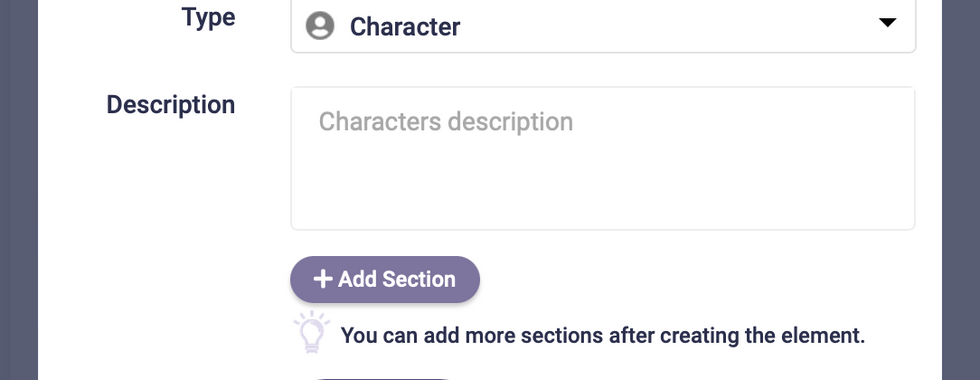



















































Comments